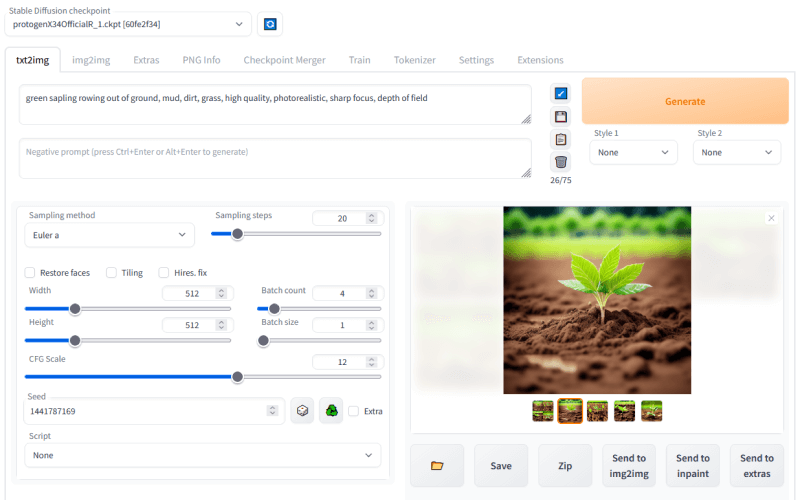How to run Stable Diffusion? 5 ways to run it online and locally
Stable Diffusion is a text-to-image generation model released in 2022 by the startup Stability AI and researchers from the University of Munich and Runway. It supports functions such as Vincentian images, graph-generated images, modified images, and filling in low-resolution images. Because it is free and open source, and the quality of the images it generates is high, it is widely loved by creators. This article will explain how to run Stable Diffusion online and locally, allowing you to quickly get started generating the images you want.
How to run Stable Diffusion online
DreamStudio
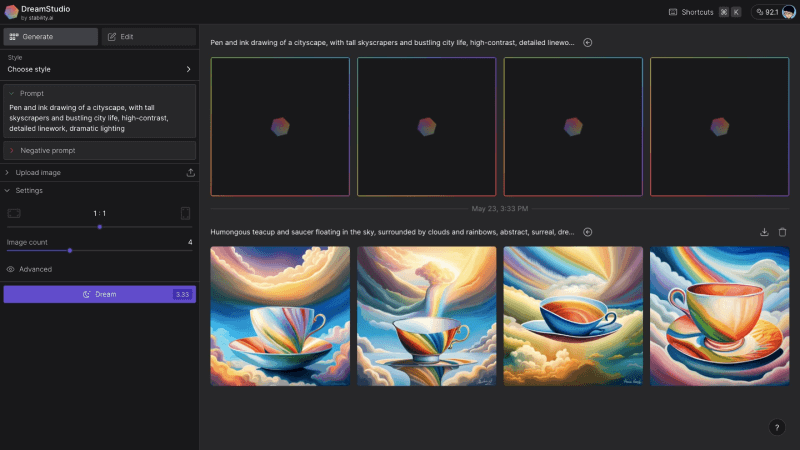
DreamStudio is a website application officially launched by StabilityAI that facilitates user-generated images. Based on the Stable Diffusion model, users can enter natural language and change adjustment parameter controls to create custom images. It also supports API access to use in self-developed applications or robots. used in. After registering and logging into DreamStudio, you can get 25 free points, which can generate about 30 standard images. If you need more generation times, you can pay for it. You can buy 1,000 points for $10.
Official website address: https://beta.dreamstudio.ai/generate
Clipdrop Stable Diffusion XL
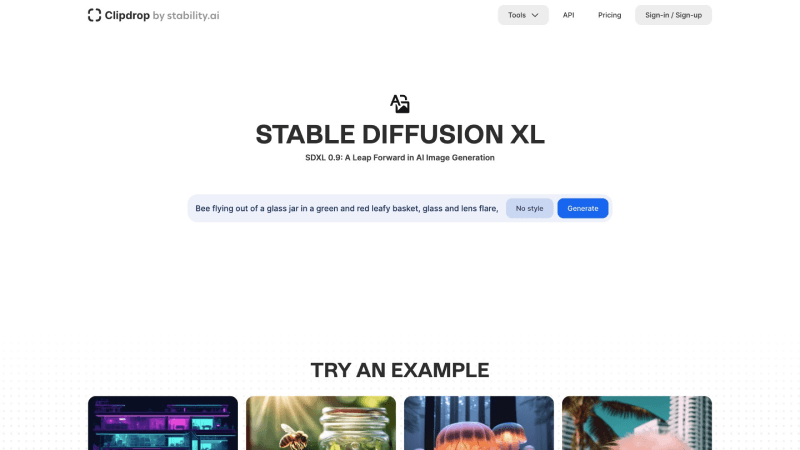
Clipdrop is a series of AI image processing tool suites launched by StabilityAI, which supports image erasure, image enlargement, image lighting, background removal, background replacement, zoom filling and other AI image functions. In addition to these functions, Clipdrop supports the latest Stable Diffusion XL version. Users can visit its website, enter prompt text description, select image style, and click the Generate button to generate images. Currently, the free version of Clipdrop allows users to use Stable Diffusion XL to generate 400 pictures per day, with a small Clipdrop watermark in the lower right corner. If you want more generation times and watermark removal, you can consider upgrading to the premium version of Clipdrop. After paying, you can generate 1,500 images per day and have unlimited use of other AI functions.
Official website address: https://clipdrop.co/stable-diffusion
Hugging Face
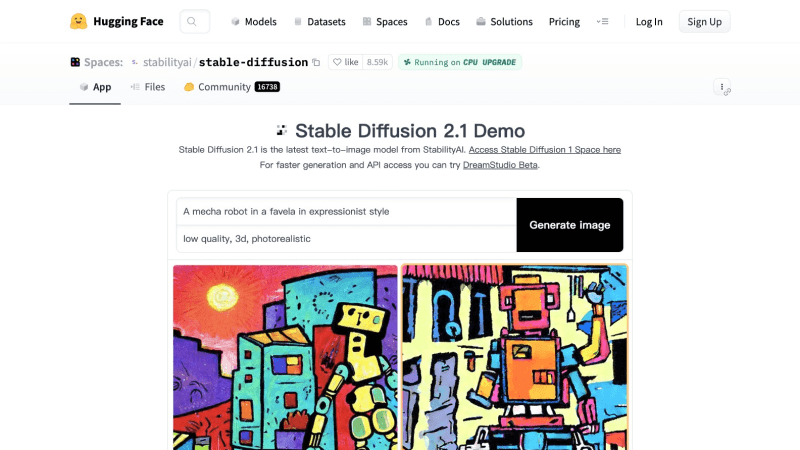
Hugging Face is a well-known open source AI model community. The platform brings together well-known AI models around the world. Users can download the data sets of AI models through Hugging Face, or run them directly online to view real-time effects. Stable Diffusion on Hugging Face was officially created by StabilityAI. It is currently version 2.1. Users can directly enter a description and click Generate image to generate an image. Due to the huge number of users of Hugging Face, the speed of generating pictures may be slow, taking about 10 seconds or more.
Official website address: https://huggingface.co/spaces/stabilityai/stable-diffusion
Replicate
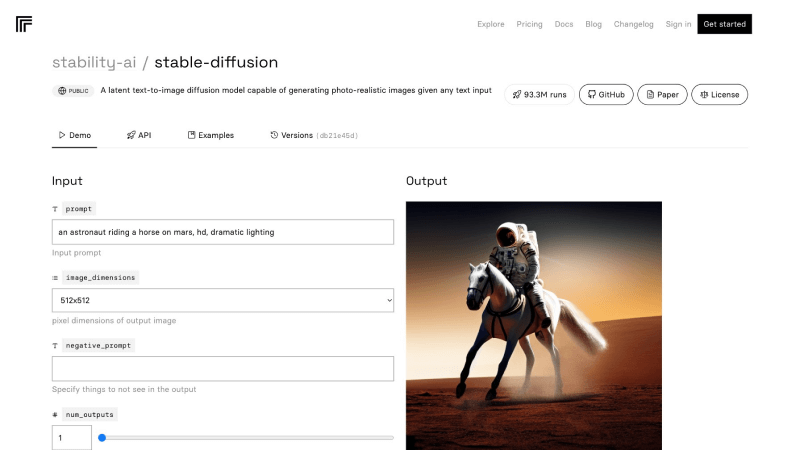
Replicate is a platform that helps users quickly run open source machine learning models, such as language models, video creation and editing, image resolution improvement, image repair, image and text conversion, etc. Users only need to add a few lines of code to quickly develop their own own AI application. The Replicate platform also provides an online running environment for Stable Diffusion. Compared with Hugging Face, Replicate generates faster.
Official website address: https://replicate.com/stability-ai/stable-diffusion
How to run Stable Diffusion locally
If you are willing to do some hard work and want to fine-tune the data model with the provided input, or for privacy reasons, running the Stable Diffusion model on your local computer may be a good choice. Here are the steps to run Stable Diffusion locally:
Step 1: Install Python and Git
To install Python 3.10.6 version, you can download and install it from the official website of Pythonpython -version . After the installation is complete, you can open the command line terminal and enter to check the Python version. The next step is to install the code management tool Git. You can download the installation package from Git’s official website .
Step 2: Sign up for GitHub and Hugging Face accounts
GitHub is used to host software code, while Hugging Face is an open source AI model community. Registering accounts on these two platforms can facilitate the synchronization management of your subsequent code and download the Stable Diffusion model.
Step 3: Clone Stable Diffusion Web-UI to your local computer
Stable Diffusion Web-UI is an open source Stable Diffusion web interface project developed based on Gradio , which can help developers quickly create Stable Diffusion user interfaces. First create a folder, such as sd-project, and then use the cd command to locate the folder cd sd-project. Then run the git clone command to download the project,git clone https://github.com/AUTOMATIC1111/stable-diffusion-webui.git
Step 4: Download the Stable Diffusion model from Hugging Face
Visit the Hugging Face official website, log in to your registered account, and download Stable Diffusion version 1.5 . After the model is downloaded, navigate to the “models” folder in the stable-diffusion-webui folder, and then put the model here.
Step 5: Set up Stable Diffusion Web-UI
Open a command line terminal and use the cd command to navigate to the stable-diffusion-webui folder, cd xx/sd-project/stable-diffusion-webuiand enter webui-user.batinstall dependencies.
Step 6: Run Stable Diffusion
After the dependencies are successfully installed, a URL will appear in the command prompt: http://127.0.0.1:7860 . Copy and paste this into your browser address bar to run stable-diffusion-web-ui.